International COVID Pass Verifier app user guide
Issued by the NHSX Communications team
12 May 2022 v11
Contents
- The NHS COVID Pass Verifier app – what is it
- The NHS COVID Pass Verifier app – instructions for use
- To scan the NHS COVID Pass of your customer
- Read results from a 2D international barcode
- Read the results of an ‘error’ screen in the NHS COVID Pass
- Your customer’s booster vaccination
- Scanning the NHS COVID Pass stored in the Apple Wallet
- Scanning the NHS COVID Pass stored in Google Pay Wallet
- Visual checks of the letter or app
- Scanning 2D barcodes of travellers departing England
- Scanning 2D barcodes of travellers from other parts of the UK departing England
- Scanning 2D barcodes of European Union travellers departing England
- Scanning 2D barcodes of USA travellers departing England
- Scanning 2D barcodes of international travellers from other countries (non-EU and US) departing England
- Frequently asked questions
The NHS COVID Pass Verifier app – what is it
The official NHS COVID Pass Verifier app is a secure way to verify an individual’s NHS COVID Pass and check that they have been fully vaccinated against COVID-19 or have recovered from COVID-19.
A user can use the app to scan and verify an individual’s NHS COVID Pass for international travel.
The app can be used to scan a 2D barcode and display the data held within an individual’s NHS COVID Pass. It does not store or transmit any personal data during this process.
This user guide helps travel operators to use the NHS COVID Pass Verifier app to show if an individual travelling abroad has the necessary COVID-19 status for international travel.
The protection of user privacy is central to the NHS COVID Pass Verifier. Its purpose is to display COVID Pass status information in a clear and readable manner upon each scan.
The NHS COVID Pass Verifier app does not retain people’s personal data. It only gathers metric-related information about the application itself, in order that the performance of the app can be monitored.
The collected metric data cannot be referenced back to any individual NHS COVID Pass user.
Read the Verifier terms and conditions.
The NHS COVID Pass Verifier app – instructions for use
Step 1
Staff will need to download and install the Verifier app on a mobile device.
The app is available from either the Apple App store (for iOS Apple devices) or the Google Play Store (for Android devices).
See visual of the app in yellow.

The NHS COVID Pass Verifier app works both in offline and online mode, both with or without wifi.
However please note that the app will need periodic access to the internet to download public key certificates that it uses to check the validity of the COVID Pass. A public key certificate, also known as a digital certificate or identity certificate, is an electronic document used to prove the ownership of a public key.
If the Verifier App has not been connected to the internet for more than 12 hours you may be prompted to undertake ‘an important data update’ once you are online. You will see a small red notification icon (image right) in the top corner of the screen. Updating takes a matter of seconds or you can dismiss the update if you are short of time. You do not need to close the Verifier app and open again in order to perform the update.
Alternatively you can force a data update by going into the app, clicking on ‘About this App’ and selecting ‘Update data now’.
Step 2
Open the NHS COVID Verifier app by clicking on the yellow NHS COVID Pass Verifier app logo (step 1).
When used for the first time, the consent agreement screen will display. The first time the user applies the Verifier app, the user is asked to agree on a consent form, by clicking "I agree". The app will not function if user agreement is not obtained.
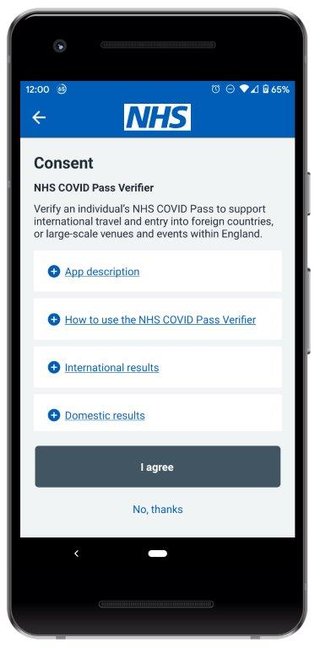
This landing page in the app is a blue screen showing the NHS logo and the app name, COVID Pass Verifier.
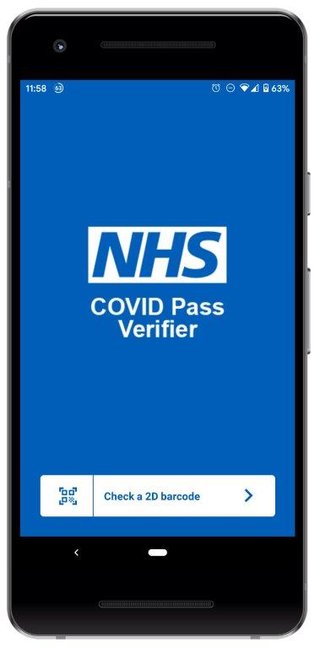
Click on "Check a 2D barcode". A two-dimensional (2D) barcode looks like squares or rectangles that contain many small, individual dots, see sample below.
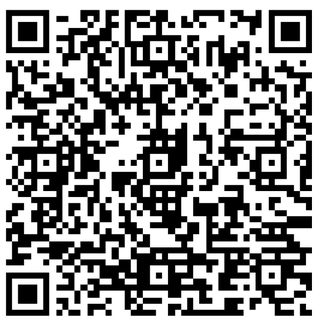
When opening the camera on your mobile device for the first time, please click "OK" to allow the app to have permission to use the camera. The screenshot below is from an Android phone. A similar screen and permission request will display on an iOS (Apple) phone.
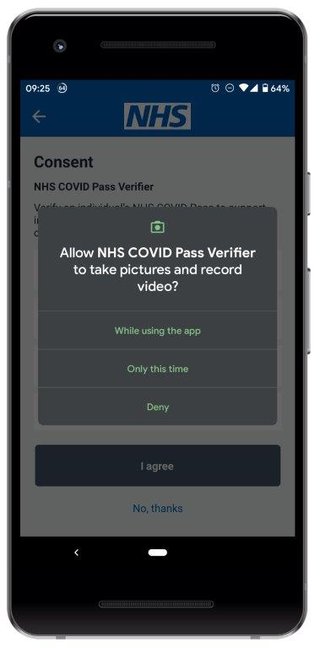
The default scanning function is for domestic use. To scan a 2D barcode for international travel, please tap the question mark in the top right corner. You only need to do this the first time to enable the ability to scan international barcodes (not every time).
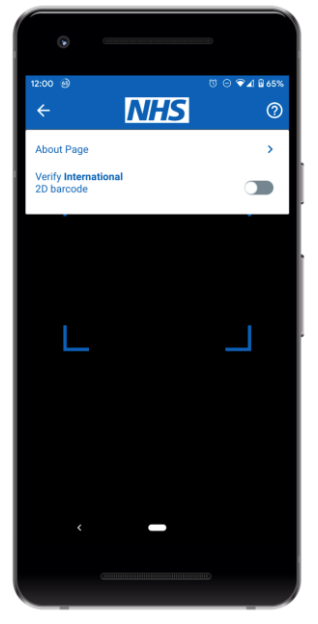
To enable the Verifier to scan a 2D barcode for international travel, please slide the toggle to "Verify international 2D barcode".
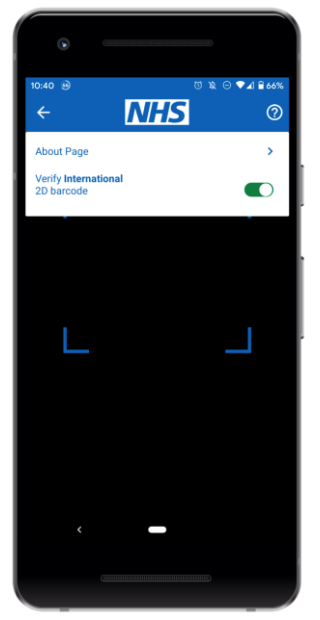
The first time you toggle the functionality to scan a 2D barcode for international travel, the user needs to agree to terms and conditions, and confirm that they are a travel provider. This can be a carrier within an airline, or a port or ferry operator. Please click "I agree".
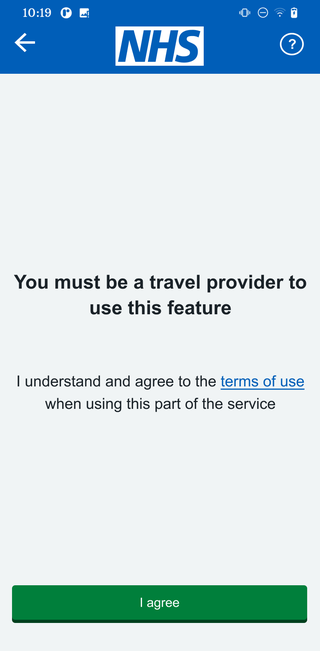
To scan the NHS COVID Pass of your customer
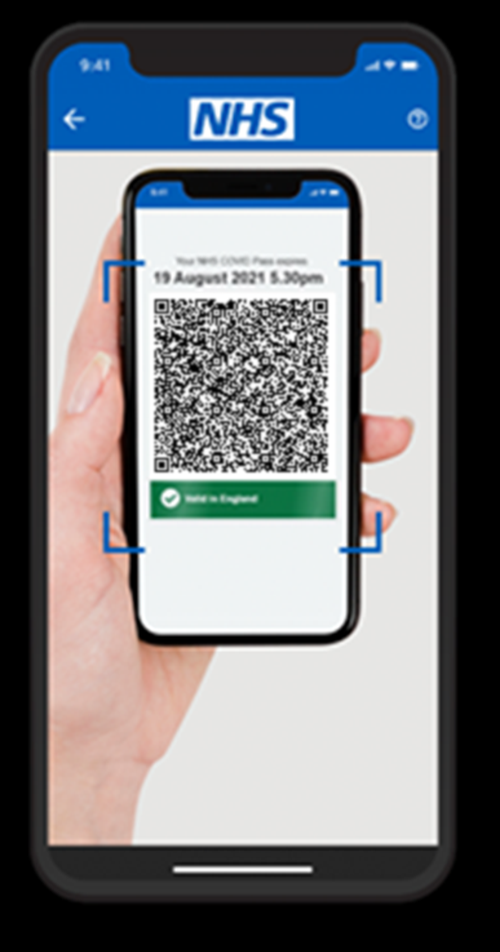
Your travel customer will show their NHS COVID Pass. This will be on a smartphone, tablet or printed off as a paper PDF or paper version of the NHS COVID Pass letter. Direct your mobile’s camera at the 2D barcode displayed on the guest’s printed PDF, or at the 2D barcode displayed on their smartphone.
Note: The Verifier app can scan the NHS COVD Pass via a mobile or tablet or where someone has printed off a PDF version from their phone.
On an NHS COVID Pass letter which your customer has requested by telephoning 199, it is able to scan a 2D barcode but not a 1D barcode. Please see the Verifier user guide for instructions.
Once the scanner has been pointed at a 2D barcode, it automatically starts scanning the code.
Read results from a 2D international barcode
Records found
If an international 2D barcode is scanned and there are records found in the 2D barcode, the data that is held within the 2D barcode is displayed, for example:
- Name
- Date of birth
- Date of expiry of the 2D barcode
- Data of the vaccination or test records
- Summary of vaccination or test events.
By clicking the arrow, the vaccination data expands. The data may show more than one barcode depending on the number of vaccines received. You should scan the most recent barcode representing the most recent vaccination received.
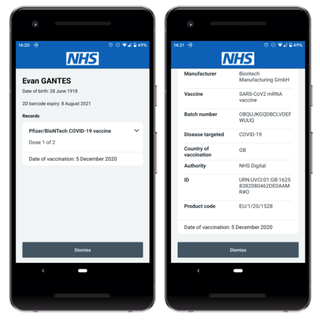
Read the results of an ‘error’ screen in the NHS COVID Pass
If an NHS COVID Pass is invalid or expired, one of the following error messages will be presented with guidance on resolution for the user.
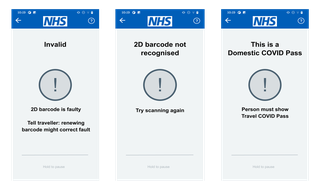
Your customer’s booster vaccination
Booster vaccinations will show in the NHS COVID Pass from 18 November 2021. Your customers will be able to demonstrate that they have received a booster vaccination using the NHS COVID Pass via the NHS App and the nhs.uk website.
For international travel
If your customer has received a booster vaccination, it will show in their NHS COVID Pass within 5 days of receiving their vaccine.
Their COVID Pass for travel will then show a 2D barcode for their booster first, followed by their full course of vaccinations. This will also apply if they present a PDF of their NHS COVID Pass for travel or show their travel Pass stored within their Apple Wallet or Google Pay.
If you are using the Verifier app to scan the 2D barcode of your customer’s COVID Pass, you should continue to scan barcode 1 of 1 or 2 of 2. You do not need to scan the 2D barcode of their booster vaccination.
This will be clearly identified as “Booster” and labelled as “Dose 3 of 3” (or “Dose 2 of 1” for Janssen) within the NHS COVID Pass, see image above.
Scanning the NHS COVID Pass stored in the Apple Wallet
Your customer will be able to store their NHS COVID Pass for international use into their Apple Wallet using an Apple iPhone. To do this, they will see the ‘Add to Apple Wallet’ button on their phone screen within the NHS App. If they store both international and domestic NHS COVID Passes, they will see two separate cards stored in their Apple Wallet.
You will be able to verify their NHS COVID Pass using the Verifier app by scanning their 2D barcode, as detailed in this user guide. This is the screen you will scan below. Please ensure you check the expiry date shown on their COVID Pass as the date does not refresh automatically. Customers need to store an updated NHS COVID Pass in their Apple Wallet before they next plan to use it, if their original COVID Pass is due to expire.

Scanning the NHS COVID Pass stored in Google Pay Wallet
Your customer can store their NHS COVID Pass in their Google Pay Wallet on an Android phone. To do this they can use the ‘Google Pay - save to phone’ button within the NHS App. If they store both international and domestic NHS COVID Passes, they will see multiple cards stored in their Google Pay Wallet.
You will be able to verify their NHS COVID Pass using the Verifier app by scanning their 2D barcode. The screen you will scan can be seen below. Please ensure you check the expiry date shown on their NHS COVID Pass as the date does not refresh automatically. Customers need to store an updated NHS COVID Pass in their Google Pay Wallet before they next plan to use it if their original NHS COVID Pass is due to expire.
Visual checks of the letter or app
The NHS COVID Pass can also be an official letter from the NHS 119 service or requested via nhs.uk, or a PDF printed at home. If it has a 1D barcode you will need to conduct a visual check. Physical security features to look for in the NHS COVID Pass are:
- thermochromic ink - the blue arrow fades when heat is applied
- the grey box displays a “COPY” void mark if photocopied
- “NHSPOSTVACCINATIONLETTER” micro text is printed on the top and bottom of the dose information table
- vaccination dose information overlaid on top of an NHS guilloche patterned background (wavy lines) to prevent modification
- the holder’s first name and surname and date of birth
You can see these design and security features in the sample letter below.
Scanning the 2D barcodes of travellers departing England
If you are a travel operator checking the COVID-19 status of travellers leaving England to travel abroad
Travellers from other parts of the UK departing England
Visitors from Scotland, Northern Ireland, Guernsey and Jersey can show their international digital NHS COVID Pass.
Users from England and Wales can use their international NHS COVID Pass as usual.
The NHS COVID Pass Verifier app can be used to scan the 2D barcode displayed on your customer’s phone or printed as a PDF. Scanning of these COVID Passes can be done using the NHS COVID Pass Verifier app in international mode.
European Union travellers departing England
Your customer may show their EU Digital COVID Certificate in a digital format on their phone or printed as a PDF, or in paper format in the form of a letter.
Each country using the EU Digital COVID Certificate (DCC) has its own healthcare app which contains their certificate. More information can be found at EU Digital COVID Certificate.
From 29 October 2021, the NHS COVID Pass Verifier app can be used to scan the 2D barcode of an EU Digital COVID Certificate shown on a phone or printed as a PDF. A successful scan will display the information contained within the QR code.
Paper versions of the EU Digital COVID Certificate should contain a 2D barcode which can be scanned using the NHS COVID Pass Verifier app.
USA travellers departing England
THE US CDC card is in paper format and cannot be scanned using the NHS COVID Pass Verifier app. Your staff will therefore need to conduct a visual check. The US CDC card should be accepted in its original form only. A photocopy or image on a phone should not be accepted.
When examining a customer’s US CDC card, your staff should check:
- The ’Date of Vaccination’ of the final dose (marked ‘2 of 2’ or ‘1 of 1’) must be at least 14 days prior to arrival
- Details on the US CDC card match some form of photographic identification
International travellers from other countries (non-EU and US) departing England
COVID-19 evidence can be scanned by the NHS COVID Pass Verifier app for a range of non-EU countries.

Frequently asked questions
I’m having issues using the Verifier app, what do I do?
If the Verifier app does not work, please delete the application and reinstall it. You may be required to undertake a software update on your mobile device too.
Can a member of the public download this app?
As the Verifier is available in the Apple App store or Google Play store, it can or might be downloaded by a member of the public. However, in line with the data protection elements detailed above, downloading the app does not present a security risk.
Why is the NHS COVID Pass Verifier app unable to scan a 2D barcode?
The Verifier app is able to scan the NHS COVD Pass via a mobile or tablet or where someone has printed off a PDF version from their phone. It is not able to scan the 1D barcode on a letter which your customer has requested by telephoning 119.
Hence, if your travel customer is using a letter with a 1D barcode to display their COVID-19 status, then you will need to undertake a visual check of the letter and the expiry date shown.
How does your travel customer show their COVID Pass on their mobile device?
The NHS COVID Pass can be accessed via the NHS App or via NHS.UK.
International travellers are encouraged to download and register for the NHS App in advance of booking their travel.
International travellers should continue to follow the entry requirements of the country they are travelling to, such as proof of a negative COVID-19 test on arrival. They are recommended to research the requirements of their destination country before travelling.
See the GOV.UK advice about travel abroad from England during coronavirus (COVID-19)
Do I need to reinstall the NHS COVID Pass Verifier App before scanning an international barcode?
An update will be available for users who already have installed the NHS COVID Pass Verifier App. This will automatically update the app where the user has ‘setting automatic updates’ enabled on their phone. If this is not enabled, the user can update the app from Google play and App store.